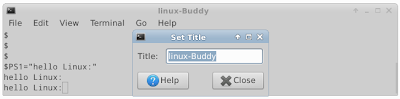|
| GTK+ example: RadioButton |
#include <gtk/gtk.h>
int main( int argc, char *argv[])
{
GtkWidget *window;
GtkWidget *box;
GtkWidget *radioButton1;
GtkWidget *radioButton2;
GtkWidget *radioButton3;
GtkWidget *radioButton4;
GtkWidget *radioButton5;
gtk_init(&argc, &argv);
window = gtk_window_new(GTK_WINDOW_TOPLEVEL);
gtk_window_set_default_size(GTK_WINDOW(window), 400, 250);
gtk_window_set_title(GTK_WINDOW(window), "Linux-buddy.blogspot.com");
//new RadioButton1, 2, 3 in same group
radioButton1 = gtk_radio_button_new_with_label (
NULL, "Radio Button 1");
radioButton2 = gtk_radio_button_new_with_label_from_widget (
GTK_RADIO_BUTTON (radioButton1), "Radio Button 2");
radioButton3 = gtk_radio_button_new_with_label_from_widget (
GTK_RADIO_BUTTON (radioButton1), "Radio Button 3");
//new RadioButton4, 5 in another group
radioButton5 = gtk_radio_button_new_with_label (
NULL, "Another Group Button 5");
radioButton4 = gtk_radio_button_new_with_label_from_widget (
GTK_RADIO_BUTTON (radioButton5), "Another Group Button 4");
box = gtk_box_new(GTK_ORIENTATION_VERTICAL, 5);
gtk_box_pack_start(GTK_BOX(box), radioButton1, FALSE, FALSE, 3);
gtk_box_pack_start(GTK_BOX(box), radioButton2, FALSE, FALSE, 3);
gtk_box_pack_start(GTK_BOX(box), radioButton3, FALSE, FALSE, 3);
gtk_box_pack_start(GTK_BOX(box), radioButton4, FALSE, FALSE, 3);
gtk_box_pack_start(GTK_BOX(box), radioButton5, FALSE, FALSE, 3);
//Connects GCallback function gtk_main_quit to "destroy" signal for "window"
g_signal_connect(G_OBJECT(window), "destroy", G_CALLBACK(gtk_main_quit), NULL);
gtk_container_add(GTK_CONTAINER(window), box);
gtk_widget_show_all(window);
gtk_main();
return 0;
}
Next: Handle "toggled" signal of RadioButton and determine the active selected RadioButton in group